Welcome to Tune Creator, a program that helps you easily create custom melodies for music boxes. The system will analyze whether your tune can be produced in a real music box by evaluating it against three main criteria:
1. Note Index
Note Index indicates how many tines on the music box comb are being used. This value must be exactly 18 in order for the tune to be producible.
It is calculated based on:
-
The number of unique notes used
-
Repeated notes
-
Length of the tune
-
Tempo (speed of the song)
The Single Note Index table shows how many tines each individual note uses. The values in the second row are summed to get the final Note Index.
Repeated notes refer to the same notes placed close together in time. Notes placed at the end and beginning of the loop are also considered repeated.
Common reasons why Note Index exceeds 18:
-
Too many repeated notes:
If the same note is played multiple times and placed too closely together, the system will count it as multiple uses in the Single Note Index table.
For example: If D5 is played three times in a row, the Single Note Index for D5 will be 3. Combined with other notes, this can push the total Note Index over 18.
Solution: Delete one of the repeated D5 notes to reduce its count to 2. -
Loop length is too short:
The shorter the loop, the stricter the spacing between repeated notes.
For instance: If two D5 notes are placed 3 columns apart in a 15-second loop, they’ll be considered as repeated (Single Note Index = 2). But in a 24-second loop (slower tempo), the same spacing may only count as 1 (Single Note Index = 1).
2. Note Diversity
Note Diversity measures the vertical spread of notes in your grid. If the diversity is too high, the music box will sound imbalanced or unpleasant.
-
The value must be below 1.5 to pass.
-
A value below 1.0 is recommended for optimal sound quality.
It is calculated based on how notes are vertically distributed across the grid.
Common reasons Note Diversity fails:
-
Large gaps between low and high notes:
For example, using only C4 and D4, then jumping straight to E5 and F5 without using any middle notes.
The gap between D4 and E5 is too wide, making the distribution uneven.
Solution: Add intermediate notes like F4 or G4 to improve balance. -
Too many repeated low notes:
Notes on the right side of the Single Note Index table typically represent lower “chord” notes. These should ideally have a value of 1.
If low notes have a Single Note Index of 2, 3, or 4, it indicates overuse and raises the Note Diversity score significantly. -
Insufficient variety of notes:
For example, using only 5 notes (C4, E4, F4, G4, B4) and repeating them just to reach a Note Index of 18.
While the Note Index might pass, the tune lacks note variety, causing Note Diversity to fail due to limited tonal structure.
3. Loop Length
Must not exceed 25 seconds (recommended: below 24 seconds).
- Calculated based on tempo and loop length.
- If longer than 24 seconds, the actual music box will play slightly faster than in the program.
For more details about the Limitations of Music Box, you can find additional information here.
Additional Settings (Not Affecting Calculation)
- Transpose: Indicates how many semi-tones the produced music box sound will shift. For example, if it displays +1, the actual music box will play 1 semi-tone higher. You can match the program’s sound to the actual music box by clicking the triangle button at the top-left or bottom-left of the program to set transpose to 0.
- Time Signature: Adjusts the grid only and does not affect calculations.
- Resolution: Changes the grid’s precision but does not impact results.
Basic Tune Creation Steps
Step 1: Place the main melody (vocal melody) on the grid with correct timing. Then, check the remaining note index. If the melody alone exceeds 18, this song cannot be produced.
Step 2: Place chord notes at the correct positions. Use the chord guide to verify the chord notes.
Step 3: Arrange the chord notes appropriately based on the remaining note index.
Keyboard Shortcuts
- Arrow Keys: Move notes.
- Ctrl + Z: Undo the last action.
- Ctrl + Y: Redo the last action.
- Ctrl + C: Copy notes.
- Ctrl + V: Paste notes.
- Ctrl + A: Select all.
- Space Bar: Play/Pause.
- S: Toggle selection mode.
- C: Deselect.
- Delete: Delete notes.
- Shift + Arrow: Move notes by one step.